Steam Deck Review
My Steam Deck finally came in! Let's talk about first experiences, performance, and my thoughts on it.

Ever since I was a kid, I've had a fascination with handheld gaming.
My journey started on my seventh birthday with a blue Nintendo DS Lite, which I got as a gift from my parents. I played it every single day on the bus to school, racing in Mario Kart and battling friends in Pokemon White before class started. I spent countless more hours playing MH4U when I got my 3DS later in the seventh grade. I remember watching the premiere of the Nintendo Switch announcement video in my high school study hall, and speculating with friends as to how the Switch was even technologically possible at the time. I camped out in front of Target for Switch launch day, so I could be one of the first people in my city to own one. Now, fast forward five more years and there's a new addition to my handheld collection: a brand new 256GB model Steam Deck.

To be entirely honest, the Steam Deck's announcement went totally under my radar. I had heard of it, but wasn't that interested. It wasn't until after the press hardware embargo lifted and I saw both Linus Tech Tips' and Gamer Nexus's videos on the Deck that I became invested in it. Around this time, my Switch was really starting to show its age. Whether this was due to the endless tinkering I did to it during my switch hacking phase, or the fact that it was a day-one unit, I don't know. Either way, I was starting to have some serious issues with battery life, a bad screen, and probably poor silicon lottery luck. These issues were bad enough that I was already considering replacing my Switch with an OLED version, but the Deck swooped in at the last second and wooed me enough that I bought it instead.
Why? Well, the original purchase justification was that the Deck's base model was only marginally more expensive than an OLED Switch, and was much more powerful and open. Not only could I play games that I already owned on PC, but now I could also emulate all kinds of console games that I legally own. It was a "Switch Plus" in my mind, with an open platform that would satisfy my tinkering urges without worry of voiding a warranty or getting permabanned from online services for running a custom kernel.
So, later that same day, I placed my reservation for a 256GB model.
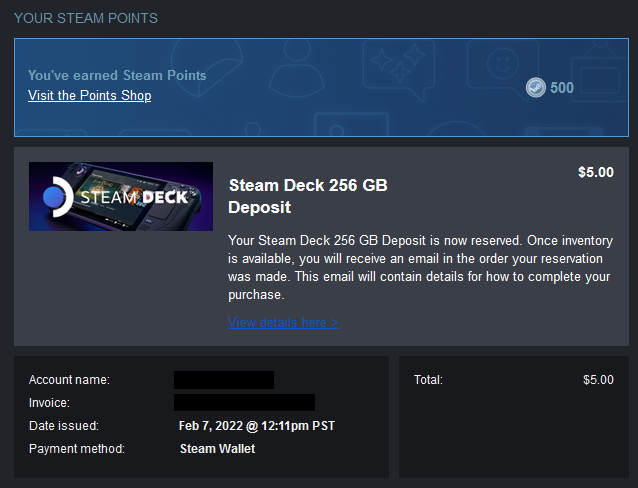
I was on the waiting list for just shy of 7 months. That fated "Your deck is ready!" email finally came on September 1st, while I was in class. Needless to say, the following week felt excruciatingly slow, just waiting for Fedex to do their thing. I finally had it in my hands on the 7th, and since then, it hasn't left my sight.
This thing is cool. Today, I want to talk about my first experiences with it: the hardware, the design, SteamOS, and my thoughts on the thing as a whole. This post's gonna be a real big one, so strap in!
Hardware (Specs + Comparison)
The first and most obvious thing to talk about is the Deck's hardware, the main reason that it's even appealing in the first place. The console that I'll be comparing it against is the Nintendo Switch, as that's what I was comparing it against when I made my purchase. I also think that the Switch is probably the closest thing many people have to the Deck, so comparing the two might give you all a better sense of scale and understanding than just numbers on a screen.
The tech specs for both the Deck and the Switch can already be found online, so I won't go too deep in detail, but will still touch on some things I find important.
At the heart of the Deck is a custom AMD APU comprised of a 4-core/8-thread CPU and RDNA2 GPU with 8 Compute Units, both of which share a 16GB pool of LPDDR5 memory. In comparison, the new Switch OLED uses an Nvidia Tegra X1 with 2 Compute Units and only 4GB of shared LPDDR4 memory. The Deck outclasses the Switch in almost every metric here, which makes sense considering its newer components. Sure, comparing the Deck against 5 year old hardware is a bit unfair, but for being at similar price points, you'd expect performance to be somewhat comparable, right?
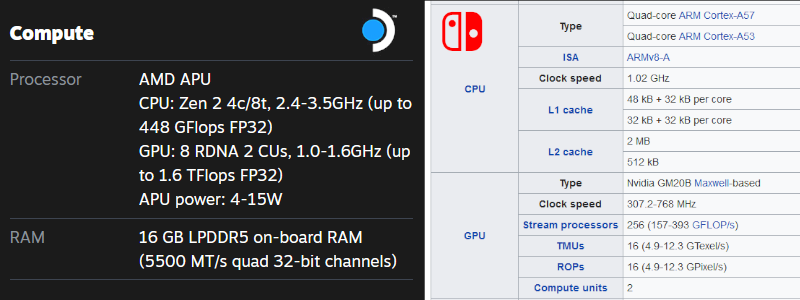
As for the battery life on each, it's a tie! The Deck rocks a dual-cell 5200 mAh battery, while the Switch uses a smaller single-cell 4310 mAh battery. The Deck's larger battery capacity is cancelled out by its higher average power consumption, so I find that the battery life on both consoles is about 2.5 hours. Maybe this is different on newer Switch models with the battery upgrade, but compared to what I already had, this wasn't that different.
In fact, I'd go so far as to say that that my Switch already had me used to playing around outlets, so camping around chargers isn't a foreign concept for me. If I was going to be plugged into the wall regardless, at least the deck's charging cable is longer and the charging port is on the top of the device, so it's out of the way. I can lay in bed and play Star Wars without having to situate myself at an awkward angle so the charger reaches. Nice plus.
In terms of size, the Switch is easily dwarfed by the Deck. The Deck is much wider than the Switch, and seemingly twice as thick. In terms of weight, the Switch weighs a measly 392 grams, whereas the Deck weighs a whopping 670 grams. You would think that having a larger, heavier console would make longer gaming sessions uncomfortable, but in my experience, the Deck's extra size and weight is offset by its more ergonomic design.

One of my main gripes with the Switch is its handheld unfriendliness when it comes to longer periods of playtime. I remember playing Pokemon Arceus on my Switch and complaining that having the switch rest on my little fingers for an expended period of time would cause them to hurt. This, combined with the awkward curling of my middle and ring fingers behind the console, made the entire experience uncomfortable. I'd find myself frequently disconnecting the joycons to give my fingers some relief, then reattaching them a few minutes later after finding the joycon experience to be subpar.
The Deck does not have this comfortability issue, mainly due to the fact that it has a curved palm surface and full-size controller grips on the back. Recently, I've found myself propped up in bed playing my Deck for hours and not having a single complaint about how it felt in my hands. My girlfriend— with her smaller hands— may beg to differ, but I find the deck's ergonomics to be well suited for myself.
The last major comparison is the screen. The new Switch rocks a 7" 720p OLED display. On the other hand, the Deck uses a slightly taller 7" 1280 x 800 resolution IPS display. In my honest opinion, they're pretty similar. To be fair, I'm not a display freak like some people; I use a cheap 165Hz TN panel as my main monitor. The OLED switch may have more color accuracy and darker blacks, but I find that the Deck's screen is still crispy and clean enough that it doesn't detract from the experience. Both are upgrades over the original Switch's LCD screen. Solid thumbs up.
Alright, alright. That's enough about hardware. Let's pivot to software.
SteamOS Holo
One of the Deck's bigger selling points is the fact that it ships with Valve's own Linux-based operating system, SteamOS. Now, some important context: The Deck isn't Valve's first foray with Linux gaming. They had this whole "Steam Machine" chapter a few years back that we... don't really talk about anymore. However, one really cool thing that came from that era was Proton, Valve's custom compatibility layer that allows Windows games to run on Linux. Bundle this with a sleek user interface and you've got yourself a powerful handheld, baby!
That's what the Deck is, essentially: A handheld running a custom Arch install with a special gaming interface and Proton bundled in.
The coolest part of SteamOS in my opinion is that it's literally just Linux under the hood. This means that instead of having to exploit or hardmod my device to tinker with it, like I had to on the Switch, the Deck is customizable out of the box. It comes with a custom KDE Plasma desktop environment, which is accessible at any point by holding down the power button, then selecting "Switch to Desktop."
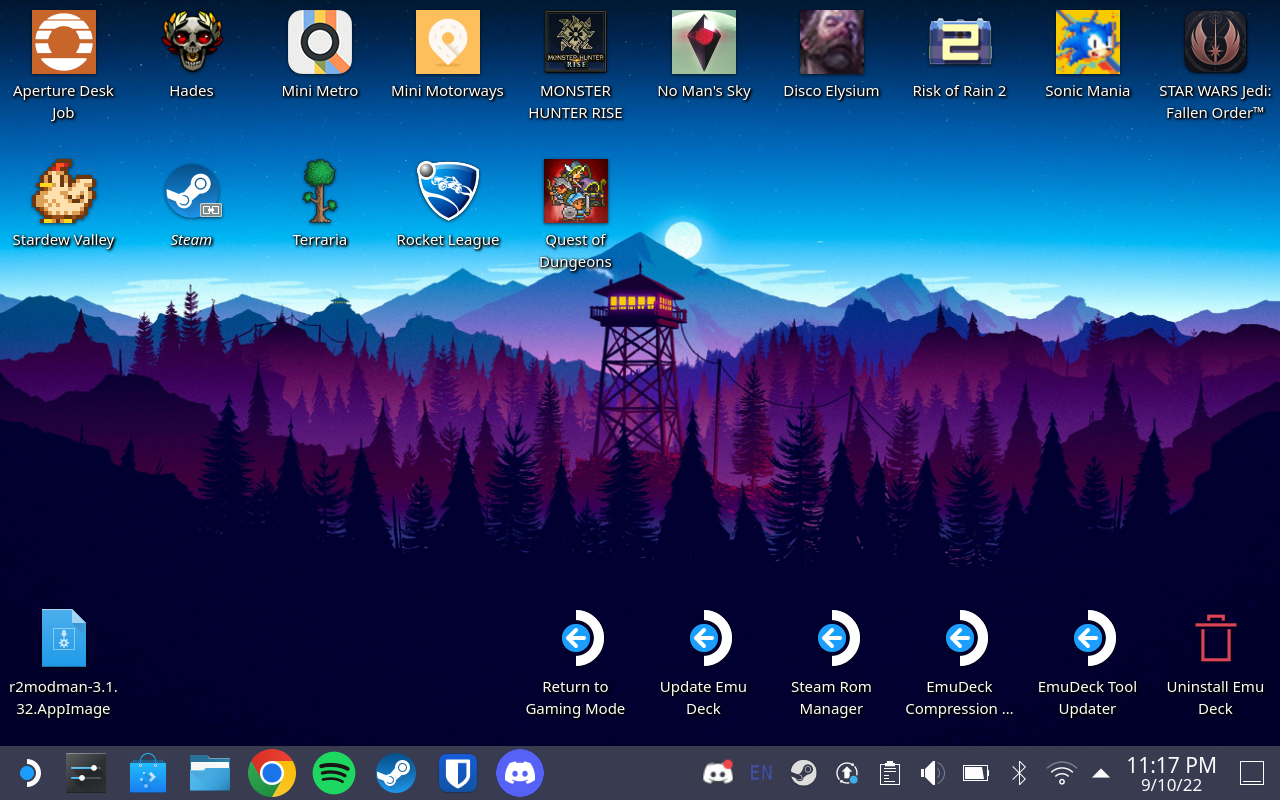
Giving Linux power users like myself a full desktop environment is DANGEROUS. All I have to do is open the console and reset the default user password, then this machine is fully under my control via sudo. Everything on this OS is able to be tinkered with, and that's by design on Valve's part. Big kudos to them for making this platform as open as possible, us computer nerds love it.
SteamOS Holo also comes with Flathub bundled in, so any application that's distributed as a flatpak is fair game to install. Lots of my commonly used apps like Discord, Spotify, and even Bitwarden are available to download through the Deck's Discover app. If I really wanted to, I could pair a keyboard and mouse to this thing, install VS Code, then use the bundled Python 3.10 install to do some portable development! There's literally nothing stopping me from doing that! It's super neat!
Alright, enough nerding out. I know most people won't care about the desktop as much as I do, so let's pivot towards talking about Gaming Mode.
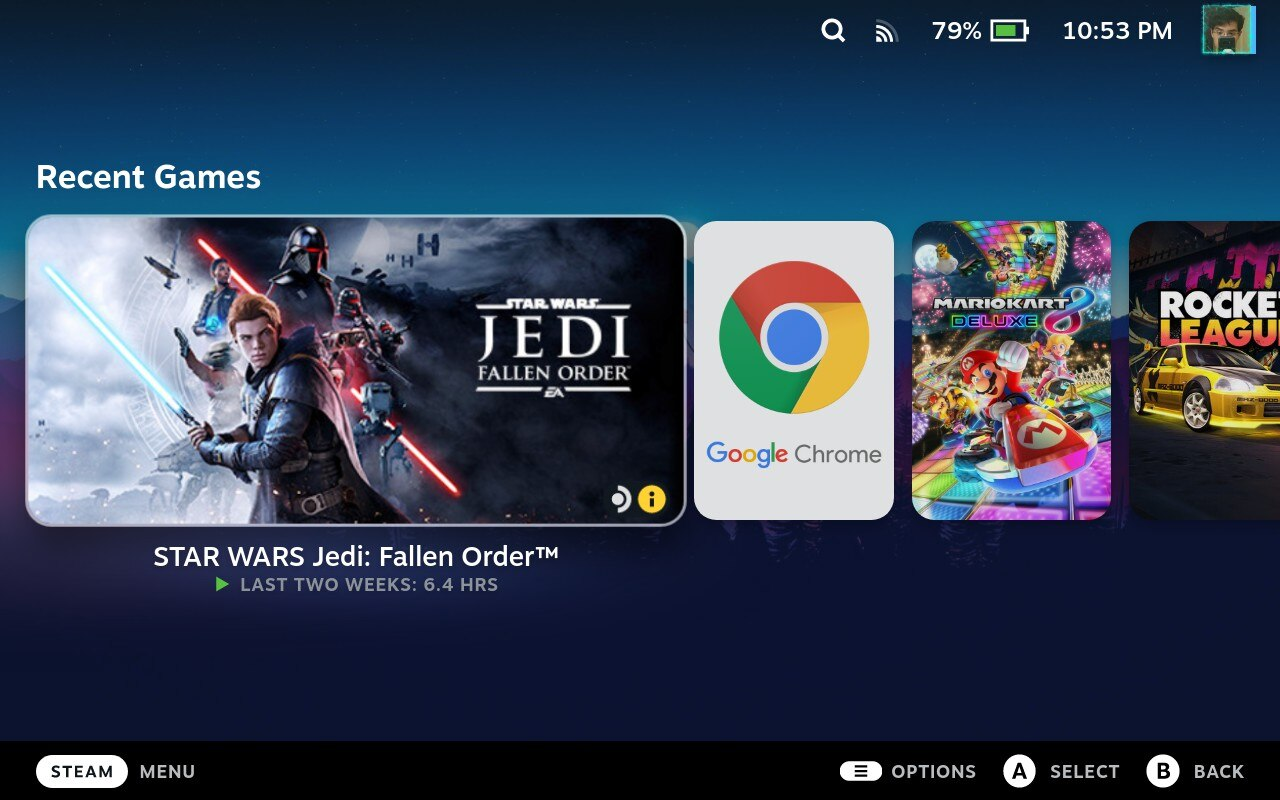
When you first get your deck, you'll boot into what Valve calls Gaming Mode. This is essentially a special version of Steam Big Picture mode with a nicer UI that's geared towards Deck. Your home screen has a horizontal carousel of your games, similar to the Switch, and has some some news/friends related stuff on the bottom.
The Deck also has two buttons on it that you won't find on many other game controllers: the Steam button and the Quick Access button.
The Steam button is linked to the main navigation menu; pressing it at any point will bring up a sidebar with several common pages like Library, Media, Friends, and Settings. When games are running, this menu will place the game at the top of the listing, with a sub-menu to the right containing game-specific content. This sub-menu gives you easy access to things like guides, controller binds, and an option to exit the game.
The Quick Access menu is another overlay that allows you to tinker with settings you'd like quick access to. There are 5 tabs by default: Notifications, Friends, Quick Settings, Battery, and Help. The Battery tab is the coolest one here by far. It allows you to change certain aspects of the OS on-the-fly, like toggling a performance overlay, setting a TDP limit for the APU, Changing the screen's refresh rate, and more.
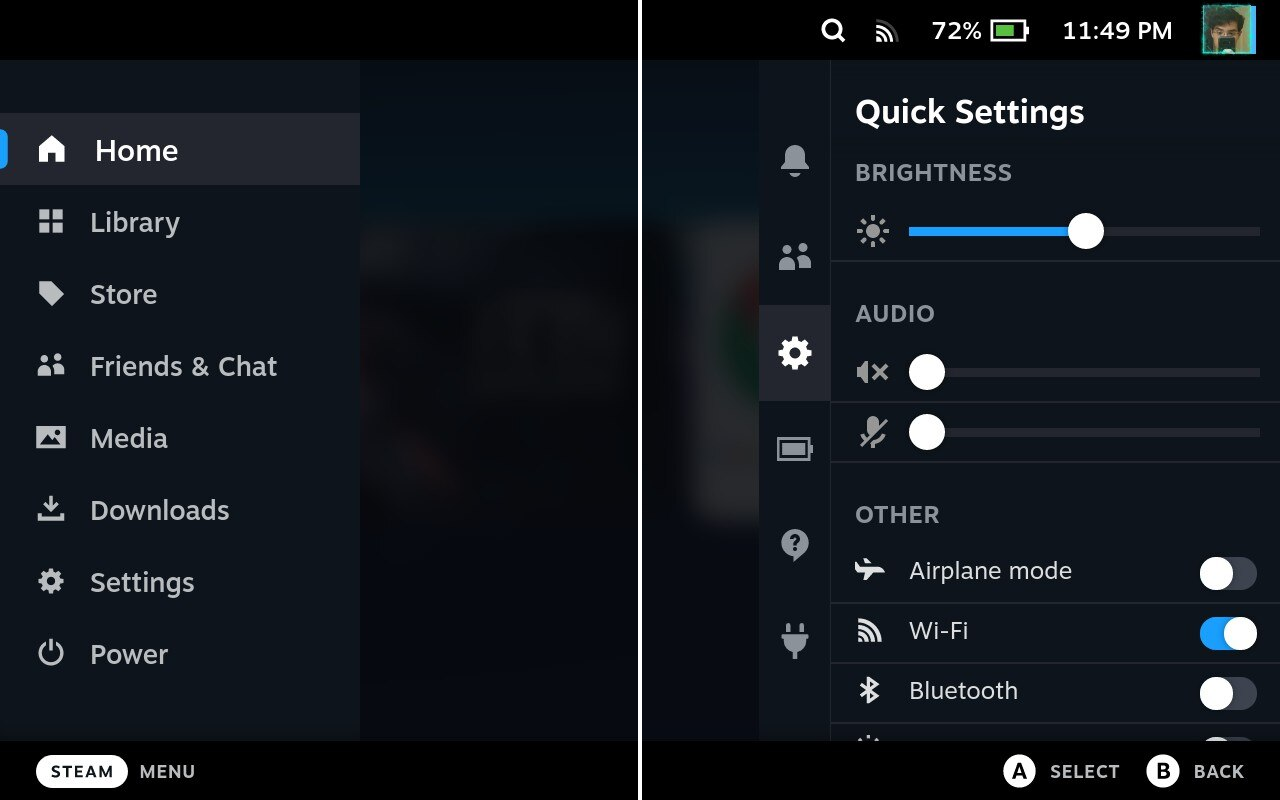
Gaming Mode is pretty slick, I have no complaints with it thus far. In my opinion, the sign of a good UI is whether or not it stays out of the way most of the time. With Gaming Mode, there's no digging through menus to get what you want. Everything you need is accessible within two to three button presses and then you're back to your game! Solid work here, Valve.
One last quick aside: Remember when I said giving us power users full access is dangerous? Well, Gaming Mode is simply a subset of the Steam install, which we can modify while in Desktop mode. Naturally, the next course of action is to design a plugin loader for the deck, called Decky. This loader injects a 6th tab into your Quick Access menu and allows you to install all sorts of plugins.
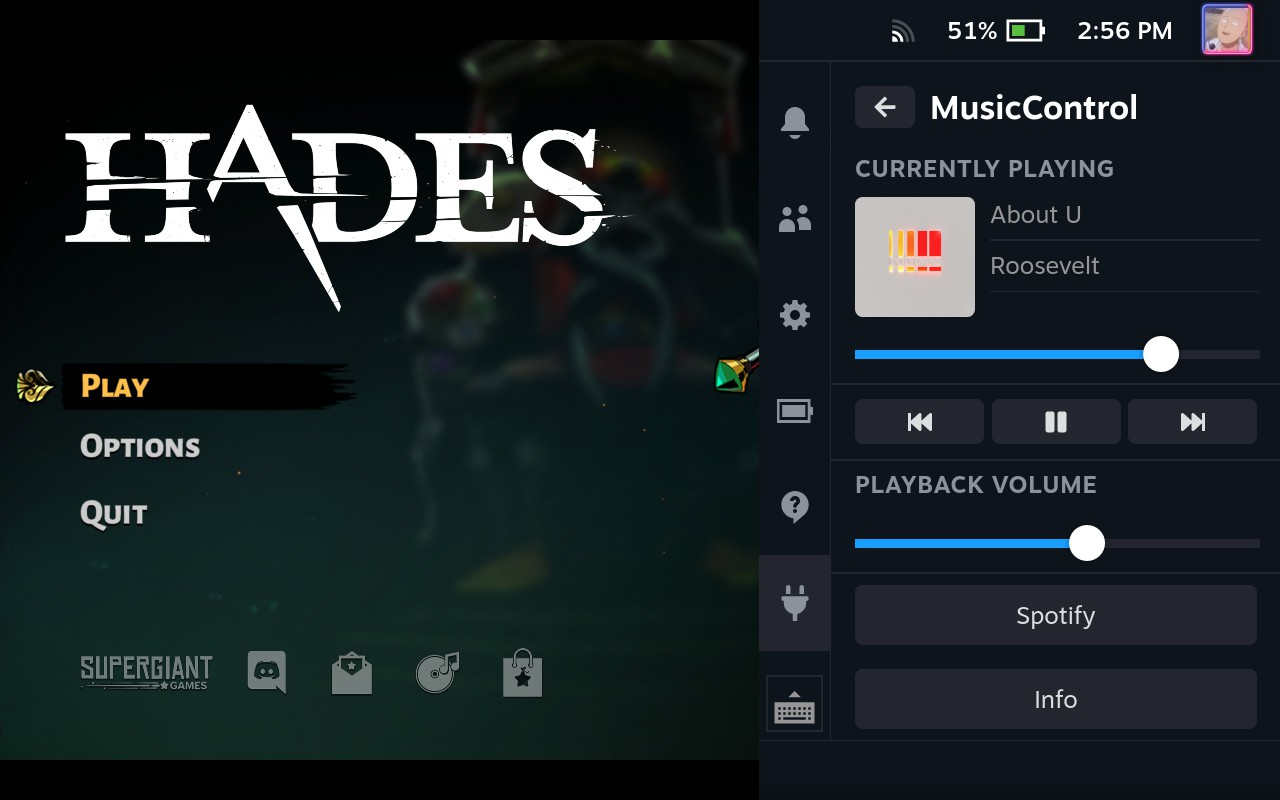
There's already a plugin that allows you to inject your own CSS into the UI, called CSS Loader. This is how I got my custom home menu background, centered text, and rounded edges. There's also a sister plugin that allows you to add home menu music or change the UI sounds, called Audio Loader. There's plugins for Bluetooth, ProtonDB badges, fan curve control, music controls, and more! Best part: installation is all accessible via Decky's built-in store, so no manual file extraction or command line trickery is needed past the initial install. Cool stuff!
Performance
Now let's get to the part most people care about. Performance. But before we talk numbers, a few disclaimers:
- Proton isn't perfect yet, and some games may not run well with it. However, there are several community members that have forked Proton and made their own changes to allow certain games to be compatible. Two popular forks are GE Proton and Proton TKG. Tinkering with different Proton distros may improve performance, but my experience thus far has all been with vanilla Proton.
- Some games may not run at all with Proton. For example, Destiny 2 and Fortnite refuse to run thanks to their anti-cheats not being compatible with Proton. That's not to say that anti-cheat software won't run on Proton, but some developers blacklist Proton on purpose. Something about Proton being an untrusted environment... Whatever, lame excuse. That's not to say all is lost if you're a fan of games that use anti-cheat; you can still install Windows 10/11 on an SD card and play non-compatible games that way.
Alright, onto the games. When I first got my deck, I installed a bunch on here. I started with Rocket League, Star Wars Jedi: Fallen Order, Risk of Rain 2, and some emulated games via EmuDeck.
Let's start with Rocket League. Everyone's favorite digital car soccer game has a platinum compatibility rating on ProtonDB, so I expected it to run well. And run well it does!
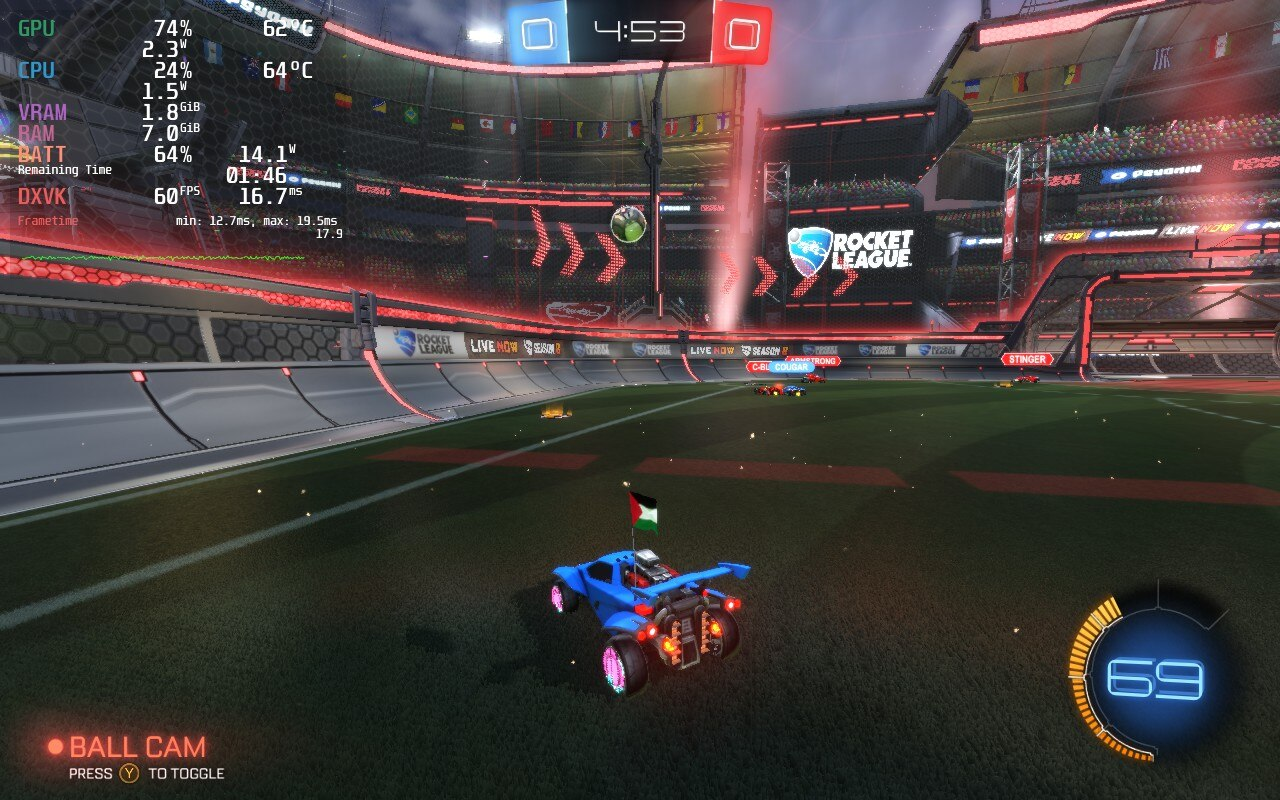
While playing around in training and bot matches— I'm not good enough at this game for online— the frames never dropped below 60 at full resolution. It's important to note that this isn't like the Switch, where all assets get downscaled to blobs and it's hard to see anything. This is full resolution 60fps on High, and the APU's barely breaking 5 watts. Really good start!
Next, let's look at the first graphically intensive game on the list, Star Wars Jedi: Fallen Order. This game uses EA's Origin launcher, which kinda sucks, but SteamOS works through most of the hassle for you so it's not nearly as much of a pain like it is on Windows.

This game also runs surprisingly well! That is, if you taper your expectations a little bit.
Full disclosure: I capped my display's refresh rate and in-game FPS to 45. This is not a competitive game, so FPS doesn't matter that much to me, and I'm fine with exchanging a few FPS for longer battery life. Same thing with graphics; this screen is small enough that medium still looks really good and lowering the settings will save me some more battery.
That said, Fallen Order stays at a solid 45 FPS for most of the game, minus some high-foliage areas. I was wowed by many of the beautiful scenes in this game, and I haven't experienced any technical issues like hitching or visual artifacts. This game on Deck has been a really enjoyable experience, and I would absolutely recommend it to other deck owners if you want to give a campaign-based game a try.

Lastly, I want to talk about emulation on Deck. I'm not talking about something light like Game Boy emulation, this handheld can certainly handle that. Let's run a game from the console this Deck was intended to replace. Not just any game, but one of its most popular games.
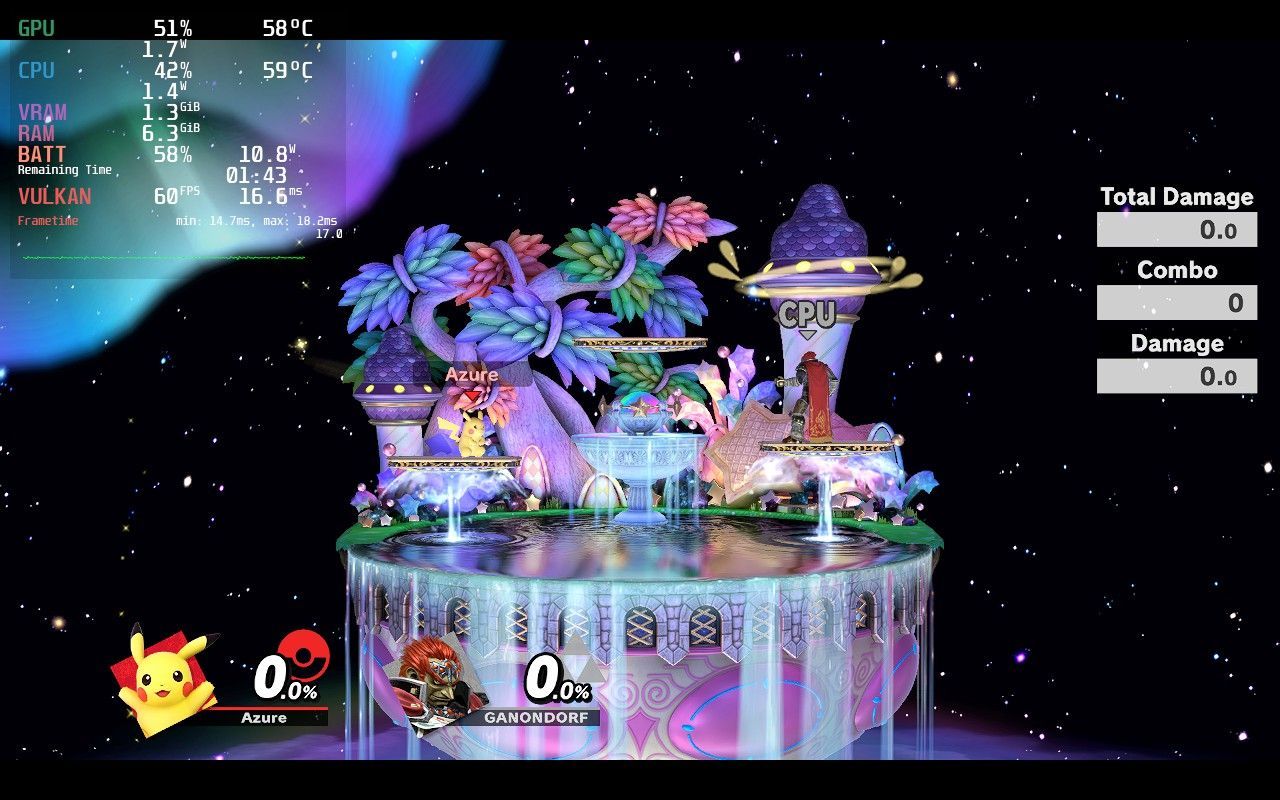
That's right, Super Smash Bros Ultimate actually runs on deck via EmuDeck Yuzu! This is a legal dump from my own Switch which includes all of the DLC I paid for. (I'm italicizing this section a lot so Nintendo's trigger-happy legal team can't target me for piracy. Fair use, baby!) I was also able to transfer over the game's save data from my Switch, so now I can pick up right where I left off!
As you can see in the image, this game runs at a solid 60 FPS. It's actually really fun to see this game run on Deck. My only gripes are the controller buttons being in the wrong position (This is a Nintendo issue, not Valve) and that occasionally, when the emulator encounters a shader it hasn't recompiled and cached yet, the game will hitch for a single frame or so to do that computation. Other than that, the game looks and plays great!
These aren't the only games I've played on here thus far. Risk of Rain 2 runs super cleanly, and with some tinkering can also be run with mods via R2Modman! Quest of Dungeons— one of my all-time favorite 2D dungeon crawler roguelikes— plays perfectly as well. Same with Hades. No issues with Mini Motorways, Sonic Mania, or Monster Hunter Rise. This handheld, through the many design hurdles it had to surmount to come to fruition, is truly powerful.
Accessories
The fun doesn't end with just the Deck either. Since the deck is a fully-fledged computer in a handheld format, it's able to fully utilize the USB-C port on the top for just about everything but eGPUs. (The port's USB 3, but not Thunderbolt.)
The first thing almost every user is going to want to pick up is a USB-C hub. There's a really popular dock making waves on YouTube and Reddit by JSAUX, which acts as a replacement for Valve's official dock while it's delayed. You're not beholden only to docks either, regular USB-C dongles you may already have for your laptop or phone will work as well. Here's one from Anker that I recently picked up.

Once you get your hands on one of these, your world drastically expands. Plug in a mouse, keyboard, HDMI, and Ethernet cable, and you've got a full PC! Play games, do your homework on there, watch some videos, read this blog, do whatever you would on your normal PC! Truly, having a PC as portable as the Deck is going to revolutionize LAN parties across the globe.
Obviously, storage may be a concern for you 64GB model owners. Luckily, the Deck supports micro-SD cards via its port on the bottom, and as long as you get an A2 class card, performance via SD is really good! Here's the Samsung card I've seen recommended online and I picked up personally. When it gets here, I plan on putting Windows 11 on it and dual booting, so I can play those anti-cheat games I was complaining about earlier.
Also, if you have access to a 3D printer, the community seems to be going crazy with designs right now! While waiting for the Deck to come in, I researched models I could print and worked with my friends at the FSU Innovation Hub to bring them to life. The coolest one I've printed thus far is this micro-SD and cable organizer from Printables. It makes bundling my cables up into the back of the case so much cleaner. Honorable mention: Steam Deck Lifesaver, also from Printables.
Closing Thoughts
As of now, I firmly believe the Steam Deck is one of the best investments I've made in a while, at least as much as a video game handheld can be considered an investment. Tinkering with this thing is setting up to be super fun, and I can easily see this machine bypassing my usual $1/hour video game value standard over the course of the next year or so. The reason I say this with confidence is due to one final point that really sells the Deck for me.
When researching my purchase, I saw many people refer to it as a backlog-churning machine. I thought of it as a joke at first, but now that I have my own Deck, I absolutely understand what they're talking about.
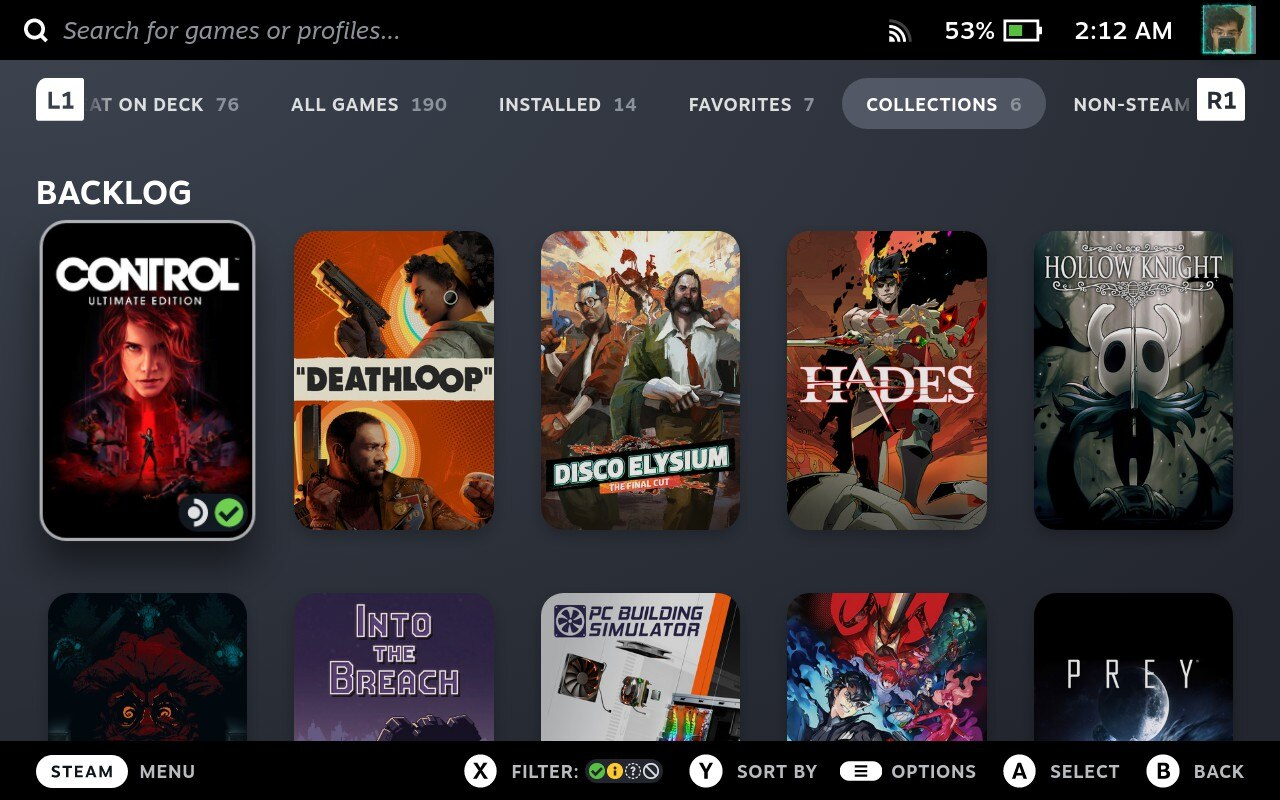
Nine times out of ten, when I sit down at my computer I want to play whatever live-service game I'm into at the time, or whatever game my friends/girlfriend want to play that evening. Most of my time is spent playing Destiny 2, Fortnite, or Sea of Thieves. I don't get to experience 90% of the games in my library because I'm constantly occupied with games that focus on season passes and FOMO. This makes me hesitant to start new campaign-based video games because I fear it will occupy too much of my time and I'll miss out on whatever new content drops happen in my main games. Maybe that's a reflection on the state of the industry, maybe that's more of a reflection on me. Either way...
The Deck has been a breath of fresh air for my library because I'm no longer concerned about missing out. I can play my live-service games when I get home from work or school, and then bring the deck with me everywhere else. In my spare moments of the day— at my girlfriend's house, my parents' house, my office, waiting rooms, etc.— I can pick up the Deck and play these large games a little bit at a time. It's made these large games like Fallen Order and Witcher III seem more accessible, and opened up a whole new world of games for me.

Anyways, that's about all I have on the Deck for now. I plan on doing a follow-up after I've had it for a longer period of time and the honeymoon phase has worn off. Are there any questions you all have about the Deck? Any questions or tests you'd like me to run? If so, leave a comment down below and I'll try to get back to you!
I hope you all enjoyed the read, as I certainly enjoyed writing it. Until next time!
